Please please step by step I’m confused ???
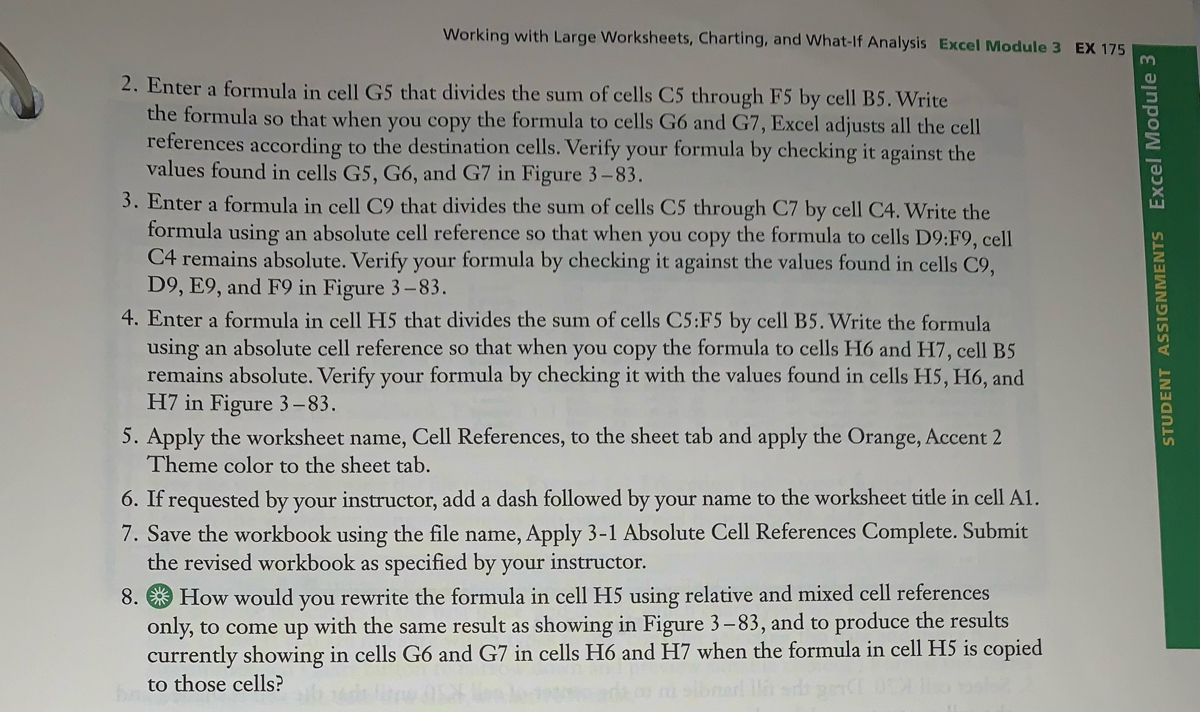
Extracted text: Working with Large Worksheets, Charting, and What-If Analysis Excel Module 3 EX 175 2. Enter a formula in cell G5 that divides the sum of cells C5 through F5 by cell B5. Write the formula so that when you copy the formula to cells G6 and G7, Excel adjusts all the cell references according to the destination cells. Verify your formula by checking it against the values found in cells G5, G6, and G7 in Figure 3-83. 3. Enter a formula in cell C9 that divides the sum of cells C5 through C7 by cell C4. Write the formula using an absolute cell reference so that when you copy the formula to cells D9:F9, cell C4 remains absolute. Verify your formula by checking it against the values found in cells C9, D9, E9, and F9 in Figure 3-83. 4. Enter a formula in cell H5 that divides the sum of cells C5:F5 by cell B5. Write the formula using an absolute cell reference so that when you copy the formula to cells H6 and H7, cell B5 remains absolute. Verify your formula by checking it with the values found in cells H5, H6, and H7 in Figure 3–83. 5. Apply the worksheet name, Cell References, to the sheet tab and apply the Orange, Accent 2 Theme color to the sheet tab. 6. If requested by your instructor, add a dash followed by your name to the worksheet title in cell A1. 7. Save the workbook using the file name, Apply 3-1 Absolute Cell References Complete. Submit the revised workbook as specified by your instructor. 8. * How would you rewrite the formula in cell H5 using relative and mixed cell references only, to come up with the same result as showing in Figure 3–83, and to produce the results currently showing in cells G6 and G7 in cells H6 and H7 when the formula in cell H5 is copied to those cells? STUDENT ASSIGNMENTS Excel Module 3
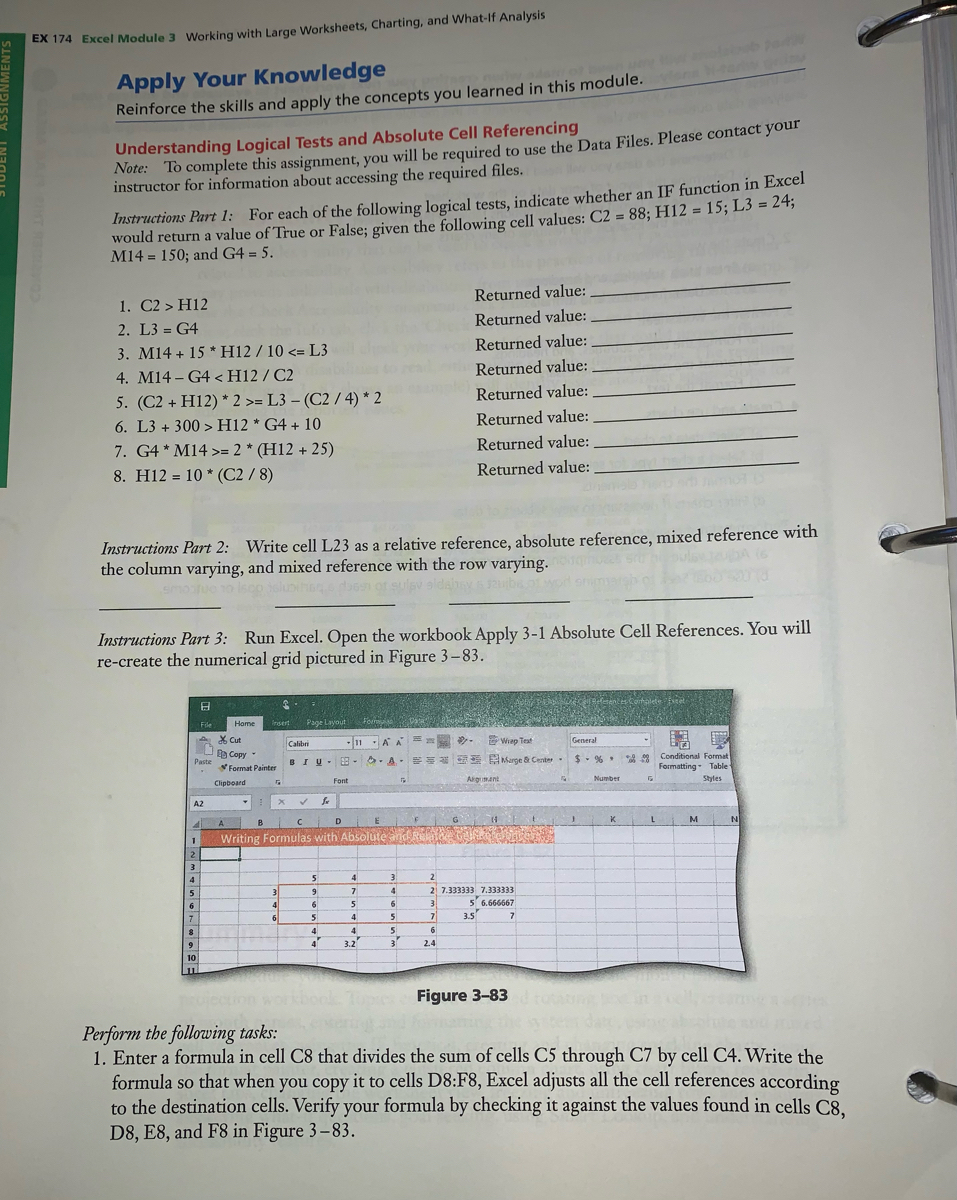
Extracted text: EX 174 Excel Module 3 Working with Large Worksheets, Charting, and What-If Analysis Apply Your Knowledge Reinforce the skills and apply the concepts you learned in this module. Note: To complete this assignment, you will be required to use the Data Files. Please contact your instructor for information about accessing the required files. Understanding Logical Tests and Absolute Cell Referencing Instructions Part 1: For each of the following logical tests, indicate whether an IF function in Excel would return a value of True or False; given the following cell values: C2 = 88; H12 = 15; L3 = 24; M14 = 150; and G4 = 5. %3D Returned value: 1. C2 > H12 2. L3 = G4 3. M14 + 15 *H12 / 10 <= l3="" 4.="" m14="" –="" g4="L3" –="" (c2="" 4)="" *="" 2="" returned="" value:="" 6.="" l3="" +="" 300=""> H12 * G4 + 10 Returned value: 7. G4 * M14 >= 2 * (H12 + 25) Returned value: 8. H12 = 10 * (C2 / 8) Returned value: Instructions Part 2: Write cell L23 as a relative reference, absolute reference, mixed reference with the column varying, and mixed reference with the row varying. smoue o isco sluiho en of sulsv a Instructions Part 3: Run Excel. Open the workbook Apply 3-1 Absolute Cell References. You will re-create the numerical grid pictured in Figure 3-83. File Home nsert Page Layout Foir X Cut 11 -A A -Wiap Test Calibri General B Copy Paste ** Conditional Format Formatting- Table BIU- 8 - O A. Marge & Cente $- % * Format Painter Clipboard Font Argumant Number Styles A2 E G 4 A B D K L M N Writing Formulas with Absolute and Re 2. 3 4 4 3 2 5 3 4 7 4 21 7.333333 7.333333 6 6 6 3 5 6.666667 7. 6 5 4 7 3.5 4 4 4 6 9 3.2 3 2.4 10 Figure 3-83 Perform the following tasks: 1. Enter a formula in cell C8 that divides the sum of cells C5 through C7 by cell C4. Write the formula so that when you copy it to cells D8:F8, Excel adjusts all the cell references according to the destination cells. Verify your formula by checking it against the values found in cells C8, D8, E8, and F8 in Figure 3-83.